Solved Exercise
Unit-9 Electronic Spreadsheet
Chapter-1 Learning to use MS Excel -Part-II
D. Short answer questions:
1. What is a spreadsheet?
Answer: An electronic spreadsheet is a spreadsheet application or program, which helps us to store, organize, manage, and manipulate financial information in rows and columns.
2. Give any six application areas of spreadsheet.
Answer:
* Preparing budgets
* Preparing balance sheets
* Preparing schedules
* Store data and generating reports
* Organize and manage data
* Manipulate financial information
3. What are the basic features of spread sheet?
Answer: Basic features of spreadsheet:
* Formulas and functions
* Data filtering and visualization
* Custom formatting
* Accounting
* Analytics
4. What is a worksheet?
Answer: Worksheet is seen as a grid of rows and columns in the middle of the Excel window. A single worksheet in MS Excel 2007 is quite large in size and consists of 1048576 rows and 16384 columns.
5. Define the following terms with respect to MS Excel:
a. Cell b. Active cell c. Cell range d. Workbook
Answer:
a. Cell: Intersection of rows and columns.
b. Active cell: Selected cell is called active cell.
c. Cell Range: A range or cell range is a group of adjacent cells in a worksheet.
d. Workbook: A file in MS Excel is called a workbook. Every workbook by default consists of three worksheets.
6. What is the difference between a workbook and a worksheet?
Answer:
A file in MS Excel is called a workbook. Every workbook by default consists of three worksheets.
A worksheet is seen as a grid of rows and columns in the middle of the Excel window.
7. How columns and rows are referred in a worksheet?
Answer: Columns are vertical and rows are horizontal.
Columns headings are alphabets and Rows headings are numbers.
8. What will be the cell address of a cell in 5th row of 9th column?
Answer: Cell address of a cell in 5th row of 9th column:
I5.
9. What is the cell address of the last cell in a worksheet?
Answer: Cell address of the last cell in a worksheet: XFD1048576
10. How many types of data can be entered in a cell?
Answer: Three types of data can be entered in a cell:
* Text
* Numbers
* Formula
11. What is the use of Name box in the formula bar?
Answer: Name box is used to display the address of the current cell/active cell/selected cell.
12. What are sheet tabs?
Answer: Sheet tab is a part of Microsoft Excel, and it is the tab that is used for displaying the worksheet that is currently been edited by the user.
13. What is meant by Range in a worksheet?
Answer: A range or cell range is a group of adjacent cells in a worksheet. We refer to a cell range using the cell addresses of the first and last cells in the cell range, separated by a colon.
For example: range that included cells A1, A2, A3, A4, and A5 would be written as A1:A5.
14. What command options you need to use to insert a blank row in a worksheet?
Answer: To insert a blank row in a worksheet follow the steps:
1. Right click on row heading
2. Select Insert option, new row will be inserted.
15. Which shortcut key is used to move to first cell of the worksheet?
Answer:
Shortcut key to move to first cell is : Ctrl+Home
16. Which shortcut key is used to move to last cell of the worksheet?
Answer: Shortcut key to move to last cell is : Ctrl+End
17. Write the command options to fill a cell range with continuous date values.
Answer: Autofill is the command option to fill a cell range with continuous data values.
18. What will be the cell address of a cell in 8th row of 19th column?
Answer: Cell address of a cell in 8th row of 19th column is:
S8
19. What will be the cell address of a cell in 15th row of 9th column?
Answer: Cell address of a cell in 15th row of 9th column is: I15
20. Write the shortcut key/method for the following operations:
i. To repeat the last action ii. To paste the data in a cell
iii. To edit the contents of a cell iv. To select a column
v. To clear all the contents of a row
Answer:
I. Use Ctrl+Z
II. Use Ctrl+P
III. Double click on the cell to edit the content of a cell
IV. Click on column heading to select a column
V. Click on row heading to select it and press the delete key.
21. What will be the cell address of a cell in 185th row of 19th column?
Answer: Cell address of a cell in 185th row of 19th column is:
S185.
22. Explain the use of Autofill option with the help of an example.
Answer: We can generate a number series to fill up a range of cells automatically using the steps given below:
1. In the first cell of the sequence, type the first number or the data. In the adjacent cell type the next number or data.
2. Select the two cells and carefully position the mouse pointer on the fill handle, the very small square at the lower right corner of the border surrounding the two cells.
3. Drag the fill handle to extend the sequence. Release the mouse button when the sequence is complete.
23. Differentiate between save and save as options in the fie menu.
Answer: Save option is used to save a file but save as option is used to rename the file or save the changes in different file.
Shortcut keys for save a file is: Ctrl+S
24. Gauri forgot to create two columns in a worksheet. Now she wants to insert the missed out columns between column C and D in a sheet. Write steps for her to do it.
Answer: To insert a column between column C and D follow the steps:
1. Right click on Column heading D.
2. Drop down list will be display. click on insert option.
3. A new column will be inserted between Column C and D.
25. Describe the procedure for the following in MS Excel:
a. Deleting a row b. Selecting discontinuous cells c. to move the contents of a cell to another cell
Answer:
a. Deleting a row:
*Right click on row heading to delete a row.
* Click on delete option from drop down list.
b. Selecting discontinuous cells:
* Press ctrl key and hold down.
* Click the discontinuous cells to select.
c. To move the contents of a cell to another cell:
* Select the contents of a cell.
* Right click on selected cell.
* Click on cut option
* Right click where you want to paste the contents.
* Click on paste option.
26. What is a formula?
Answer: The formula bar is located below the ribbon area. This area displays the contents of the active cell. It can also be used for entering or editing data and formulas.
27. With which symbol every formula begins in MS excel?
Answer: Every formula in MS excel always starts with equal(=) sign.
28. Where is a formula visible in MS excel?
Answer: Formula in MS excel is visible in formula bar.
29. How can you quickly copy a formula to a range of cells?
Answer: To copy a formula to a range of cells follow the steps:
1. Select the cell which contains the formula.
2. Click and drag the fill handle to highlight all the required cells.
3. Let go the left mouse button. The formula will get applied to the selected cells.
30. Where is the auto sum button located in MS excel?
Answer: Auto sum button presented on editing group of Home tab.
31. Why cell references are used in formulae instead of direct values?
Answer: Using cell references gives you more flexibility. You can more easily substitute other values for the formula more easily, rather than having to edit the formula each time. This is helpful when you have a table.
32. How MS excel evaluates a complex formula?
Answer: Select the complicated formula, and then from the formulas tab, select evaluate formula in the formula auditing group to produce the dialog box. Next, click the evaluate button repeatedly to move through the complex calculation one step at a time.
33. What is relative cell reference?
Answer: Relative referencing is the normal way of addressing the cells like A2, B2, C4, and so on. It allows excel to change the cell addresses in a formula when it is copied to some other row or column. The cell addresses change according to the row or column where the formula is copied.
34. What is absolute cell reference?
Answer: Sometimes we may not want excel to change the cell addresses when we copy a formula to another cell. In such situations we can use the absolute addressing method.
35. How will you merge several cells into a single cell?
Answer: To merge several cells into a single cell follow the steps:
1. Select the cell that you want to merge.
2. Click on merge and center option on alignment group of Home tab.
3. Selected cell will be merged.
Some Other Links:
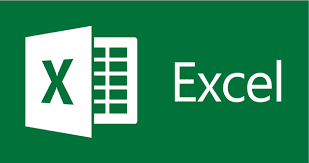
No comments:
Post a Comment